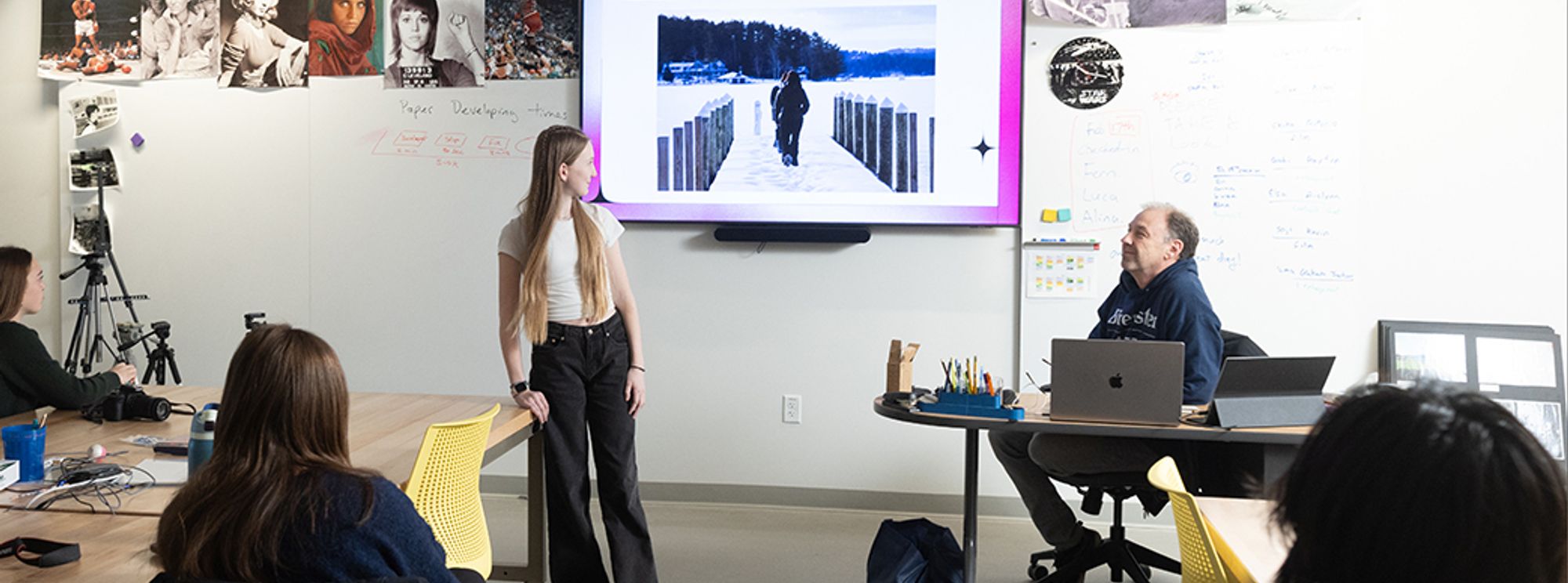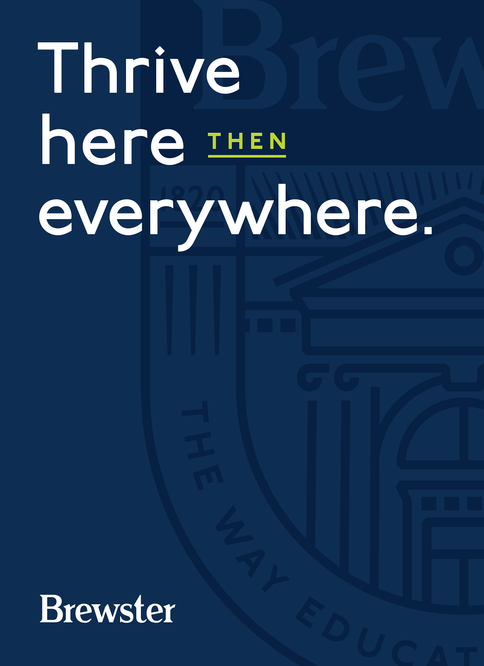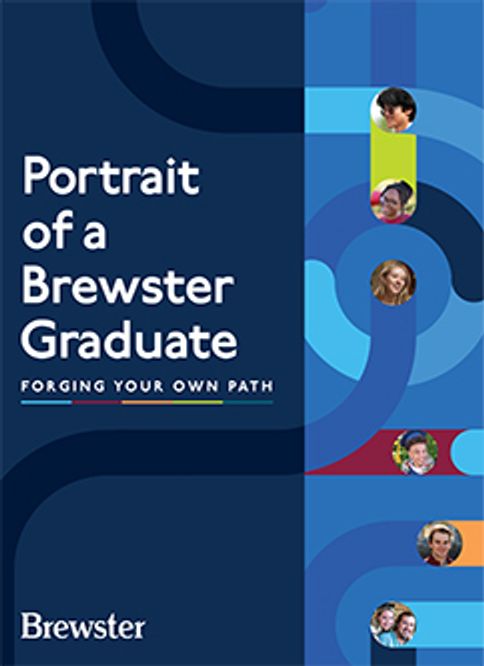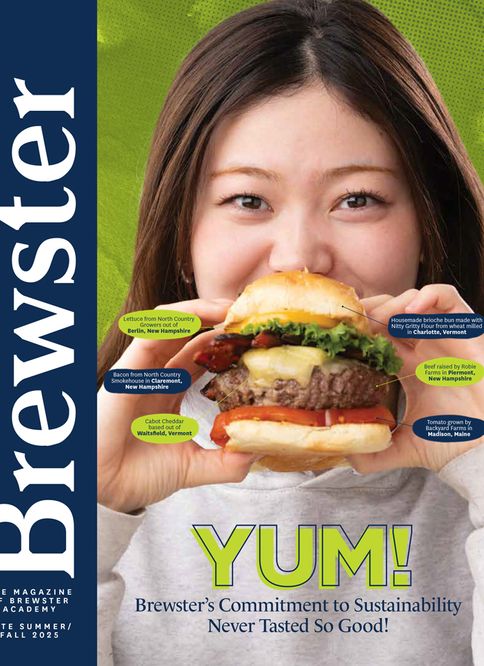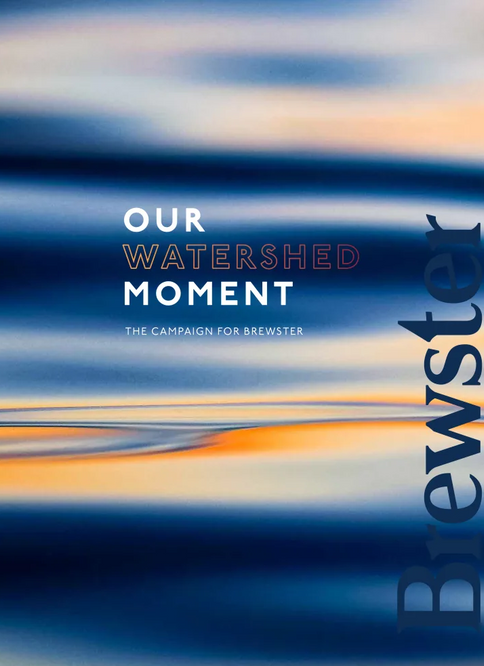Brewster Academy has over 30 years of experience with integrating technology into the classroom. We began our one-to-one laptop program in 1993 and have been continuously learning and evolving how to meaningfully integrate the latest technologies into the classroom experience ever since.
At Brewster, it’s never been just about placing computers in the hands of teachers and students—it’s about purposefully integrating technology with proven teaching practices to make learning more engaging, effective, and relevant for you. Our goal has always been to center the learning experience around you, and technology is one of the key tools that helps us do that.
Tech Office Help
The Tech Office staff is ready to answer your questions! The Help Desk is located on the ground floor of the Main Academic Building, down the hall from the Cooper Center.
Contact Information:
Phone: (603) 569-7000
Email: helpdesk@brewsteracademy.org
Hours of Operation:
Weekdays, 8 a.m.-4 p.m.
Saturday A weeks, 8 a.m.-12 p.m.
Laptop Requirements
Do all students need to bring a computer?
Yes. All students are required to have an Apple laptop for their classwork. Updated laptop requirements, including the latest specifications, are posted on the Brewster Portals for families each June.
Can I use an iPad instead of a laptop?
While many students choose to use iPads alongside their computers, an iPad doesn’t currently meet all classroom requirements. You're welcome to bring your iPad to Brewster, but please remember that a laptop is required and expected in class.
What is Brewsterization?
Before or on the opening weekend of the school year, students enroll their laptops into the school's management platform. This installs the essential software and configurations needed for classes and the “Self-Service” application that grants students access to the rest of Brewster's software library. This ensures that all students have consistent tools and resources that teachers and students can expect and rely on. We affectionately call this process “Brewsterization.”
Student Accounts
New students will receive details at the beginning of July with their new Brewster email and instructions on how to set a password and access their Brewster email accounts. All email at Brewster Academy passes through Gmail. This can be accessed by going to mail.brewsteracademy.org.
Brewster Portal
The Portal is an everyday tool at Brewster. Students view grades, write weekly reports to their parents, view their schedules, get school news, and more. (Parents have their own Portal with important information and updates throughout the year.) Canvas is our Learning Management System, located in the Student Portal, where students access all course materials and submit assignments.
Students will be sent instructions to access the Student Portal at the beginning of July. Parents will be emailed information about logging in to the Parent Portal soon after students are enrolled. The Parent Portal address is portals.veracross.com/brewster. Please contact the Help Desk at 603-569-7000 if you have questions or need help accessing the Portals.
Tech Office Help
The Tech Office staff is ready to answer your questions! The Help Desk is located on the ground floor of the Main Academic Building, down the hall from the Cooper Center.
Contact Information:
Phone: (603) 569-7000
Email: helpdesk@brewsteracademy.org
Hours of Operation:
Weekdays, 8 a.m.-4 p.m.
Saturday A weeks, 8 a.m.-12 p.m.
Laptop Requirements
Do all students need to bring a computer?
Yes. All students are required to have an Apple laptop for their classwork. Updated laptop requirements, including the latest specifications, are posted on the Brewster Portals for families each June.
Can I use an iPad instead of a laptop?
While many students choose to use iPads alongside their computers, an iPad doesn’t currently meet all classroom requirements. You're welcome to bring your iPad to Brewster, but please remember that a laptop is required and expected in class.
What is Brewsterization?
Before or on the opening weekend of the school year, students enroll their laptops into the school's management platform. This installs the essential software and configurations needed for classes and the “Self-Service” application that grants students access to the rest of Brewster's software library. This ensures that all students have consistent tools and resources that teachers and students can expect and rely on. We affectionately call this process “Brewsterization.”
Student Accounts
New students will receive details at the beginning of July with their new Brewster email and instructions on how to set a password and access their Brewster email accounts. All email at Brewster Academy passes through Gmail. This can be accessed by going to mail.brewsteracademy.org.
Brewster Portal
The Portal is an everyday tool at Brewster. Students view grades, write weekly reports to their parents, view their schedules, get school news, and more. (Parents have their own Portal with important information and updates throughout the year.) Canvas is our Learning Management System, located in the Student Portal, where students access all course materials and submit assignments.
Students will be sent instructions to access the Student Portal at the beginning of July. Parents will be emailed information about logging in to the Parent Portal soon after students are enrolled. The Parent Portal address is portals.veracross.com/brewster. Please contact the Help Desk at 603-569-7000 if you have questions or need help accessing the Portals.
Technology Snapshot
Technology is an integral part of just about everything we do at Brewster! Here are just some of the ways you will find technology supporting your experience in and out of the classroom!
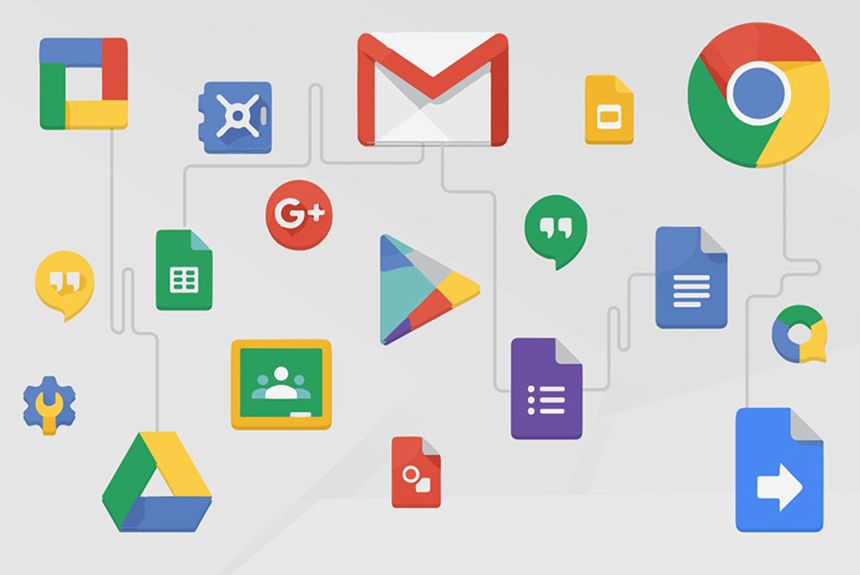
Stay Connected
Our collaborative approach is enhanced with intentional technology. Brewster offers campus-wide wireless access, including in classrooms, dorms, and common areas. Classrooms feature wireless projection for screen sharing. We use Google Workspace tools like Gmail, Docs, and Slides, and more—for communication and collaboration.

Learning Tools
Teachers continually explore the educational landscape to find and integrate technology tools to enhance the learning process. This includes Membean, Geogebra, EdPuzzle, Kahoot, Swivl, among others. Kurzweil—a tool that allows students to listen to printed materials—is frequently used within the Instructional Support Program as a reading aid.
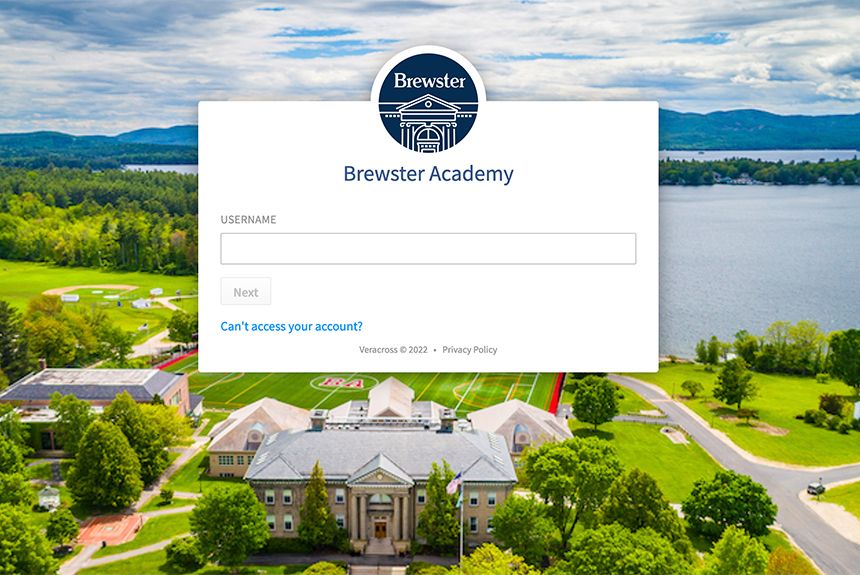
Portal and LMS
Brewster utilizes a portal and the Learning Management System, Canvas, which allows students to perform a wide range of tasks, such as checking performance in classes, viewing schedules, completing weekly reports for parents, conducting research using the library's databases, and viewing grade reports. Parents also use the portal to access reports, student weeklies, school news, and more.

Computer Science
Elective offerings in Computer Science give students hands-on experience with foundational and advanced programming skills. Students can explore core computing concepts and app development in Computer Programming, using Swift and Swift Playgrounds. Then deepen their skills in Computer Science, and focus on Java and object-oriented programming through individual and collaborative projects.

FIRST Robotics
Brewster is part of the FIRST Robotics program. Each year, teams of high school students and mentors work during a six-week period to build game-playing robots that weigh up to 120 pounds. These robots complete tasks such as scoring balls into goals, flying discs into goals, placing tubes onto racks, and hanging on bars. Robotics is also offered as an academic class and afternoon enrichment.

Media Arts
Our state-of-the-art media labs offer courses in digital photography, computer graphics, 3D animation, and video creation. With access to 3D printers, students can design and print objects for use in their 3D animation or core courses. Experienced faculty are here to support your creative pursuits with guidance, feedback, and opportunities to grow your skills in the media arts!